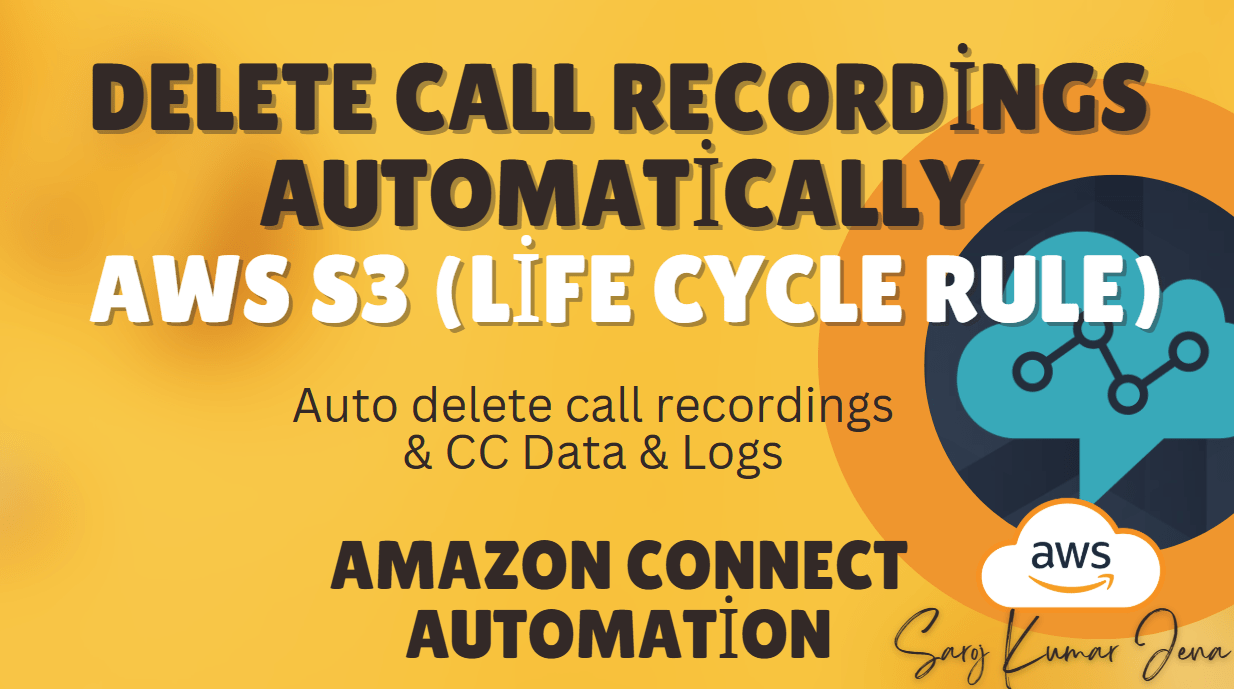How to Delete Amazon Connect Call Recordings & Contact Center Data Automatically Using S3 Lifecycle Rules
Auto Delete Amazon Connect Recordings: 🚀 Want to automatically delete Amazon Connect call recordings and contact center (CC) data? Learn how to set up Amazon S3 Lifecycle Rules to manage your stored recordings efficiently. In this step-by-step guide, we walk you through the process of automatically deleting old call recordings and ensuring compliance with data retention policies.
What You’ll Learn in This Video and Article:
✅ How to configure S3 Lifecycle Rules for automated deletion
✅ Steps to manage Amazon Connect call recordings efficiently
✅ Best practices for CC data retention and security
✅ Ways to optimize S3 storage costs
If you’re using Amazon Connect for your contact center, you may accumulate large amounts of call recordings, chat logs, and reports in Amazon S3. Storing this data indefinitely can lead to high costs and compliance risks.
This guide will show you how to automatically delete old Amazon Connect recordings and data using S3 Lifecycle Rules, ensuring cost efficiency and compliance.
For a detailed visual walkthrough, check out my YouTube video.
Video: Auto Delete Amazon Connect Recordings
Step 1: Locate Your Amazon Connect S3 Storage Bucket
Amazon Connect automatically stores call recordings, chat transcripts, and reports in an S3 bucket.
- Log in to your AWS Console → Go to Amazon Connect.
- Select your Connect Instance → Go to “Data Storage” under “Additional settings.”
- Note the S3 bucket names for:
- Call recordings
- Chat transcripts
- Reports & exported data
Step 2: Configure S3 Lifecycle Rules for Automatic Deletion
To automatically delete old files, we’ll use S3 Lifecycle Rules.
2.1. Open Your S3 Bucket
- Go to Amazon S3 in the AWS Console.
- Find and select the Amazon Connect storage bucket (e.g.,
aws-connect-call-recordings-123456789012).
2.2. Create a Lifecycle Rule
- Go to the “Management” tab.
- Click “Create lifecycle rule.”
- Enter a Rule name (e.g.,
Auto-Delete-Old-Recordings). - Under “Rule scope,” choose:
- Apply to all objects in the bucket (or limit to a prefix like
/call-recordings/).
- Apply to all objects in the bucket (or limit to a prefix like
2.3. Set Expiration Rules
- Under “Lifecycle rule actions,” select “Expire current versions of objects.”
- Set the number of days after which files should be deleted (e.g.,
90days).- (Optional) Enable “Expire delete markers” if using versioning.
- Click “Create rule.”
2.4. Verify the Rule (Optional)
- The rule may take up to 24 hours to activate.
- Check the “Last modified” dates of files to ensure they’ll be deleted as expected.
Step 3: Apply Lifecycle Rules to Other Amazon Connect Data
Repeat the same process for:
- Chat transcripts bucket (e.g.,
aws-connect-chat-transcripts-123456789012) - Reports & exports bucket (if applicable)
This ensures all old contact center data is automatically cleaned up.
Alternative: Use AWS Lambda for More Complex Deletion Rules
If you need more control (e.g., deleting files based on custom metadata), you can use AWS Lambda + S3 Events:
- Create a Lambda function (Python/Node.js) to scan and delete old files.
- Trigger it via S3 Event Notifications when new files are uploaded.
Final Thoughts
✔ Save storage costs by automatically deleting old call recordings.
✔ Stay compliant with data retention policies.
✔ No manual cleanup needed—AWS handles it automatically.
Have questions? Drop them in the comments! 🚀