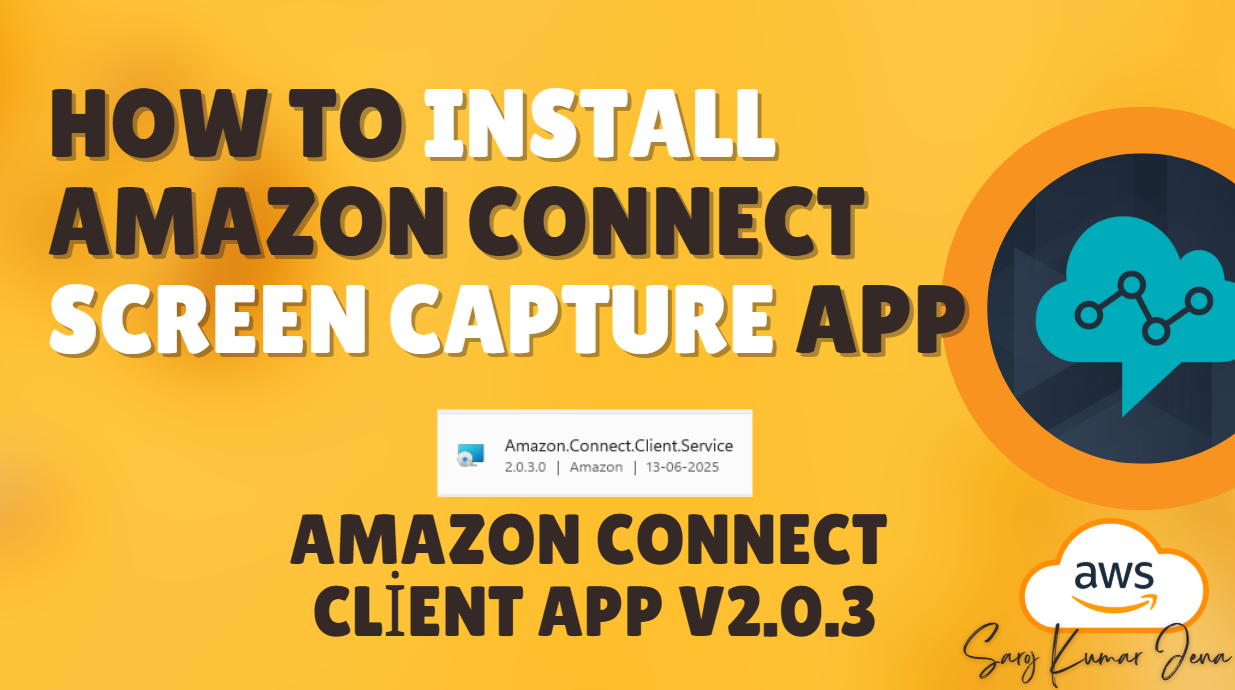Why Screen Recording Transforms Your Contact Center
Amazon Connect Screen Capture: In today’s experience-driven marketplace, seeing what your agents see is revolutionary. Amazon Connect’s screen recording isn’t just about compliance—it’s a goldmine for quality assurance, dispute resolution, and agent coaching. By capturing agent desktops alongside voice interactions, you gain holistic insights into customer journeys. Ready to deploy? Here’s your battle-tested blueprint.
Step 1: Enable Screen Recording in Your Instance
*(5 Minutes, Console-Based)*
Critical Pre-Requisite:
Instances created before October 2018 require service-linked role migration.
-
Navigate:
-
AWS Console → Amazon Connect → Select your instance alias → Data Storage → Screen Recordings → Edit.
-
-
Configure Storage:
-
✅ Enable Screen Recording
-
Choose:
-
Create new S3 bucket (Recommended for auto-configured permissions)
-
Use existing bucket (Requires S3 policy setup)
-
-
🔐 Encryption (Optional but Critical):
-
Enable KMS encryption for data-at-rest security.
-
-
-
Save: Hit Save to activate recording infrastructure.
⚠️ Encryption Note: KMS keys encrypt data during processing—not just at rest.
Step 2: Install the Amazon Connect Client App
(Windows Deployment Guide)
Version Matters:
-
GovCloud (US-West)? → Use v2.0.3+
-
Windows Multi-Session? → Use v2.0.0+ (Install ONCE per machine)
📦 Installation Methods:
A. Automated Deployment (Enterprise):
msiexec /i Amazon.Connect.Client.Service.Setup.msi ALLOWED_CONNECT_DOMAINS="support.yourcompany.my.connect.aws"
Use SCCM, Intune, or your preferred distribution tool.
B. Manual Install (Single Workstation):
-
Download AmazonConnectClientWin-v2.0.3
-
Run
.msi→ Enter allowed domains (e.g.,your-instance.my.connect.aws) -
Restart workstation post-install.
✅ Domain Allowlist Rules:
-
Format:
domain1.my.connect.aws,domain2.my.connect.aws -
Max: 500 domains, 256 chars/domain, 128K total chars
-
Allowed: Letters, numbers, hyphens (
-), periods (.) -
Forbidden:
https://,*., wildcards, or special symbols.
Step 3: Verify Functionality (Post-Install)
For v2.0.0+:
-
Task Manager Checks:
-
Amazon.Connect.Client.Service(Background process) -
Amazon.Connect.Client.RecordingSession(Active recording session)
-
-
Log Validation:
-
C:\ProgramData\Amazon\Amazon.Connect.Client.Service\logs:
→ “Checking that services are still running, result : true” -
%USERPROFILE%\AppData\Local\Amazon\Amazon.Connect.Client.RecordingSession\Logs:
→ “Session initiation completed with result: True”
-
For v1.xxx: Verify only Amazon.Connect.Client.Service process.
Step 4: Configure Contact Flows
Non-Negotiable Workflow:
-
Add a Set contact attributes block:
-
Attribute:
screenRecording→ Value:true(Enables supervisor search)
-
-
Insert Set recording and analytics behavior:
-
Screen Recording: On
-
Place IMMEDIATELY after call entry in ALL flows using recording.
-
🚀 Pro Tips:
-
Partial Rollouts: Precede with a Distribute by percentage block.
-
Pause Sensitive Moments: Use SuspendContactRecording/ResumeContactRecording APIs for PCI/payments.
-
Search Optimization: Supervisors can query
screenRecording=truein contact search.
Also Check: Auto Delete Amazon Connect Recordings – S3 Lifecycle Rules
Technical Specs & Requirements
| Component | Requirement |
|---|---|
| OS | Windows 10/11 (64-bit x86-64) |
| CPU | 2.0 GHz (4 cores/vCPU recommended) |
| RAM | 2.5 GB+ (Add OS overhead) |
| Network | 600 Kbps/session |
| Ports | 5431 (WebSocket for CCP communication) |
| Firewall URLs | connect-recording-staging-*.s3.dualstack.[region].amazonaws.comhttps://[instance-alias].my.connect.aws/taps/client/auth |
🔍 FAQ: Your Screen Recording Queries Answered
Q1: Can I use screen recording in AWS GovCloud?
A: Absolutely! Install client app v2.0.3+ for GovCloud (US-West) support.
Q2: How do I limit recording to specific agents?
A: Use the Distribute by percentage block in flows—or deploy the client app only to designated workstations.
Q3: Why aren’t recordings appearing in S3?
A: Check:
-
Agent app running (Task Manager)
-
Domain allowlist matches instance URL
-
Contact flow has Set recording behavior = On
Q4: Can I exclude apps from being recorded?
A: Not currently. The app records all visible screens on up to 3 monitors.
Final Checklist Before Go-Live
-
✅ S3 bucket/KMS configured in Data Storage
-
✅ Client app v2.0.3+ installed with valid allowlist
-
✅ Set recording and analytics behavior = On in contact flows
-
✅ Firewall allows port 5431 and critical URLs
-
✅ Agents trained on recording indicators & pause APIs
Empower supervisors, elevate quality, and turn insights into action—all through the lens of Amazon Connect screen recording. 🚀
Source: Aws